Quick Guide
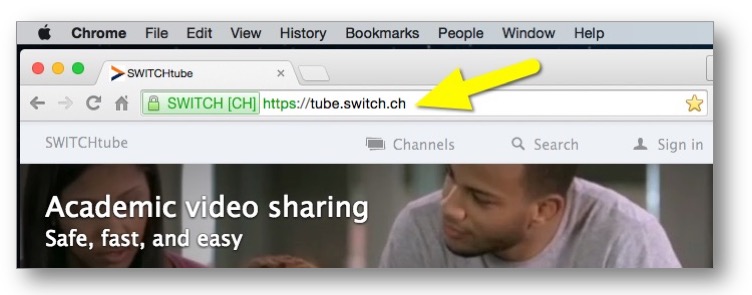
To get an overview of Switch Tube just go to the landing page of Switch Tube and watch a video clip. You can use any type of internet browser on a computer or mobile device. Make sure you are connected to the internet and type in the web address "tube.switch.ch".
All videos that you can browse or find on Switch Tube are also free to watch. For other videos that have restricted viewing permissions you may need to login first or even ask the owner of a video channel to give you the required viewing permission.
You can click on Channels to browse the video channels of Switch Tube, or you can type in a search term in a search box to find a specific video.
If you have an AAI or Switch Edu-ID login name and password, sign in to also see restricted videos only available to members of the AAI / Switch Edu-ID community or to members of your home organization.
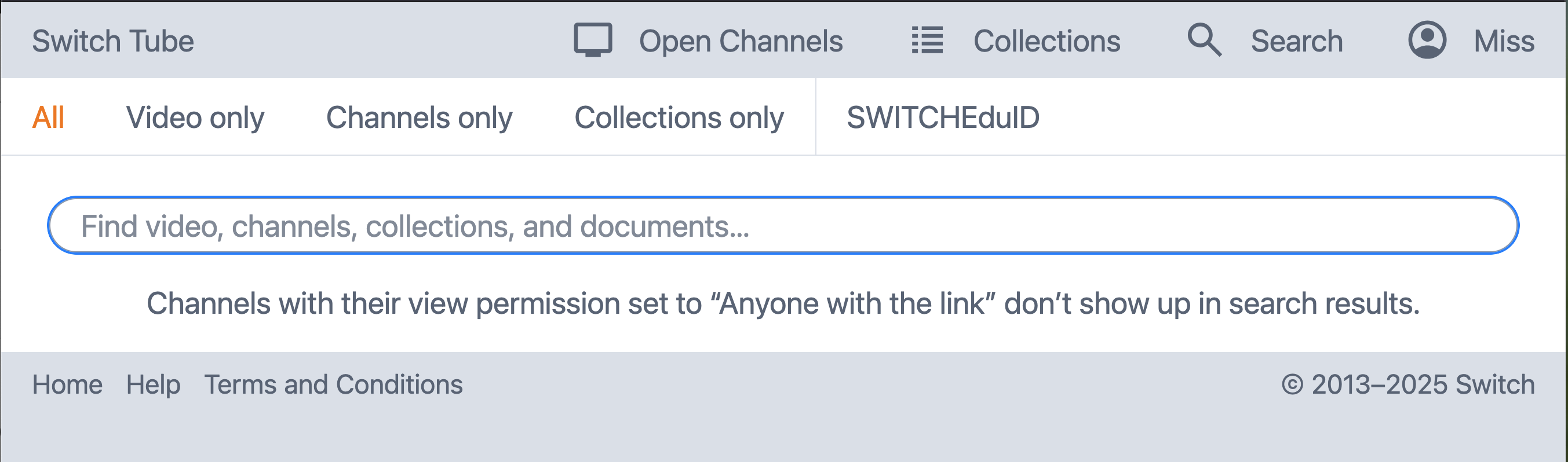
To find a specific video in Switch Tube, click on Search in the top bar to display the search box.
Type in the search term and hit ENTER. Depending on the type of browser, some previous search words may be displayed while you type. Hit the Down key to select any of the proposed search terms. You can reduce the number of search results by clicking on "Videos only", "Channels only" or "Collections only".
Please note, that channels or videos with the permission 'Anyone with the link' do not show up in the results
Contact the person responsible for Switch Tube within your IT Department to receive Producer permissions. If you're not sure who this person is or you don't know if your organisation is subscribed to the Switch Tube service, please contact our support at tube-support@switch.ch.
Contact the person responsible for the channel (a.k.a. the Producer of the channel), he can give you permission to contribute to his channel. You'll find this name right below the channel title on the channel page.
In order to create a channel on Switch Tube, you need an AAI or Switch Edu-ID account and Producer permissions.
- Sign in to Switch Tube
- Click on Your channels
- Click on Create a new channel to create a new channel
In order to upload a video to Switch Tube, you need an AAI or Switch Edu-ID account and either Producer or Contributor permissions:
- Sign in to Switch Tube
- Click on Channels
- Click on a channel in Upload channels. You can upload videos either to channels you have created or to channels you have the right to contribute to. You will find the channels you have created inYour channels and the channels you have contributor rights to in Upload channels.
- Click on Upload video to add a video to a channel