Scale Editor
To open the scale editor, enabled the Edit mode by checking Edit mode and then press on the  button of an existing category.
button of an existing category.

This will open the Edit category scale window:

Creating a New Scale
To create a new scale, press on the  button. The window will present additional input field that can be used to enter the name and description of the newly created scale and also, to add scale values to the scale.
button. The window will present additional input field that can be used to enter the name and description of the newly created scale and also, to add scale values to the scale.
Press the Create button to finish editing and make the newly created scale persistent.
Editing an Existing Scale
Select the scale to be edited in the dropdown list and then press the  button.
button.
Use the Name and Description input fields to edit the name and description of the scale.
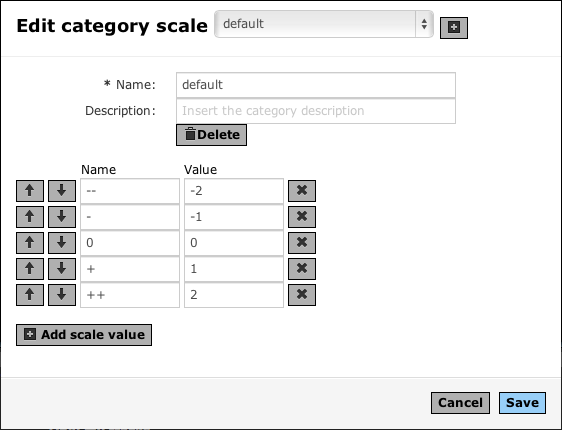
To add a new scale, press on  Add scale value, to remove an existing scale value, press on the corresponding
Add scale value, to remove an existing scale value, press on the corresponding  button.
button.
Use the Name and Value input fields to edit the name and value of the scale value. The buttons  and
and  can be used to change the order of the scale values. The scale values will be displayed from left to right and top to down starting with the top-most scale value.
can be used to change the order of the scale values. The scale values will be displayed from left to right and top to down starting with the top-most scale value.
When you are finished editing a scale, press on the Save button to make your changes persistent.
Removing an Existing Scale
Select the scale to be deleted in the dropdown list and then press the  Delete button.
Delete button.