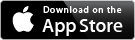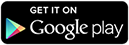Please read the Terms & Conditions below for using any of the listed software in this download section. Do not install the software if you cannot accept the terms and conditions.
- General Terms and Conditions of SWITCH for services (pdf in english, also available in german or french)
- Service-Description for SWITCHdrive (pdf in english, also available in german or french)
- The GNU General Public License (GPL-2.0) von ownCloud
- For Android Users: End-User License Agreement for Android von ownCloud
- For IOS Users: End-User License Agreement for IOS App von ownCloud
Installation Windows Client
Make sure you have already registered SWITCHdrive in order to have the SWITCH Cloud Account credential you need to log in.
1. Download the latest Windows Client (to use with SWITCHdrive)
2. Open the downloaded File.
3. If you see the dialog below, just click 'yes'.
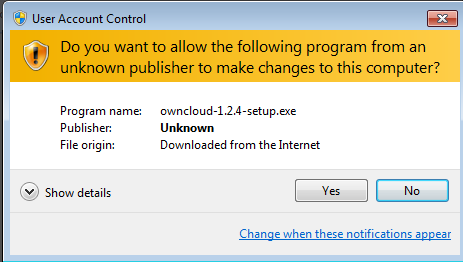
4. Enter your SWITCH Cloud Account Username and Password and click 'Next'. You get your SWITCH Cloud Account by logging in to https://cloud-id.switch.ch and set a Password. Your Username is the eMail address shown on that site. Click 'Next'
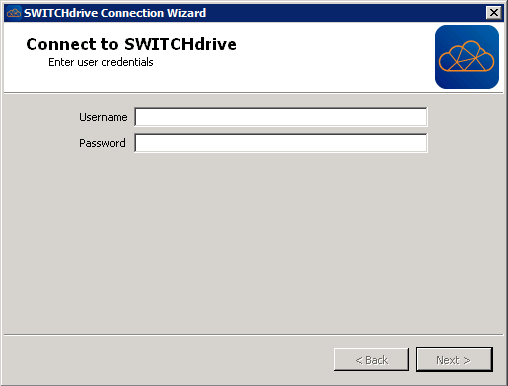
5. You can change the local Folder where SWITCHdrive should sync your data or leave the default folder. Then click 'Connect'.
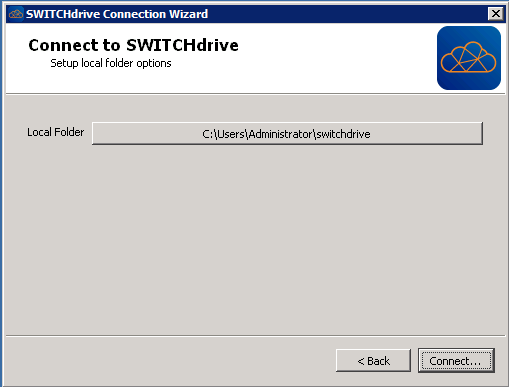
6. Click 'Finish'
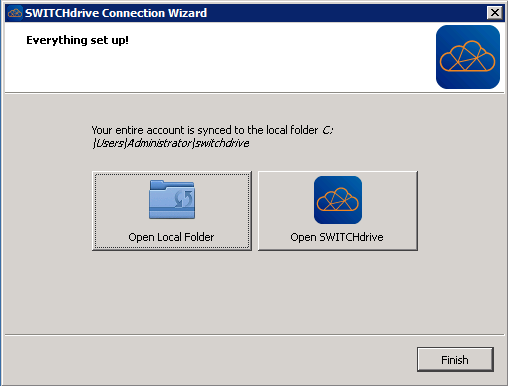
Now see what you can do after the installation.
Installation Mac Client
Make sure you have already registered SWITCHdrive in order to have the SWITCH Cloud Account credential you need to log in.
1. Download the latest Mac Client (to use with SWITCHdrive)
2. Open the downloaded File and follow the installation instructions.
3. Open ' SWITCHdrive' from your Application folder. Click 'open' if you are asked if you are sure.
4. Enter your SWITCH Cloud Account Username and Password and click 'Next'. You get your SWITCH Cloud Account by logging in to https://cloud-id.switch.ch and set a Password. Your Username is the eMail address shown on that site.
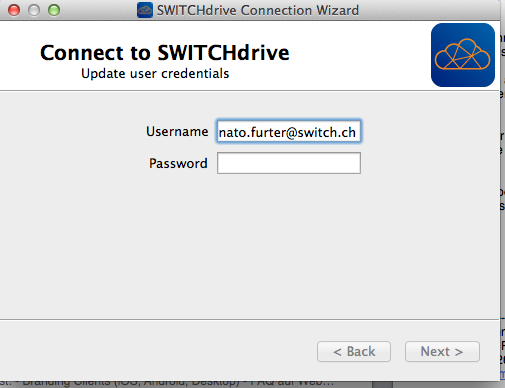
5. You can change the local Folder where SWITCHdrive should sync your data or leave the default folder. Then click 'Connect'.
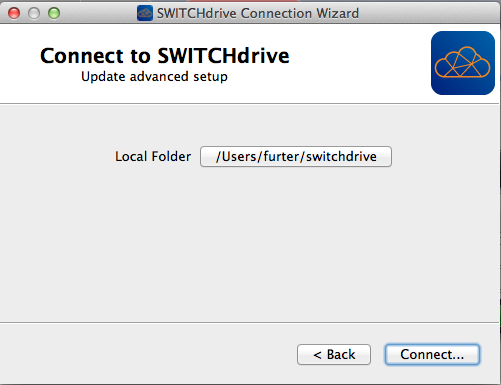
6. Click 'Finish'
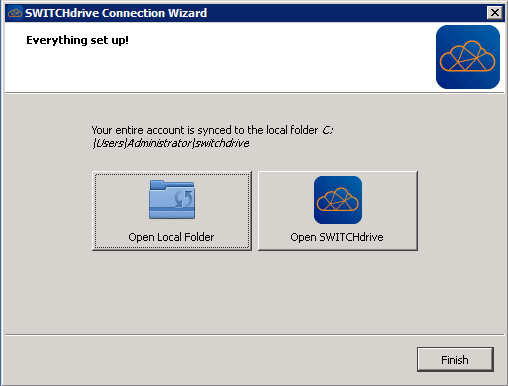
Linux
Make sure you have already registered SWITCHdrive in order to have the SWITCH Cloud Account credential you need to log in.
1. Download the latest Linux Client (to use with SWITCHdrive)
2. Follow the instructions depending on your Linux Distribution.
There is no branded Version of the Linux Client yet. It will come soon.
iOS
Make sure you have already registered SWITCHdrive
1. Get the ownCloud App from the AppStore
2. Launch the app and enter the Server-URL https://drive.switch.ch
3. Enter the same username (=email address) and password as you have used to login to your SWITCH edu-ID account and to register SWITCHdrive.
Click here for additional app installation and documentation by ownCloud
Android
Make sure you have already registered SWITCHdrive
1. Get the ownCloud App from the PlayStore (or download the app from here if you don't like the Google PlayStore)
2. Launch the ownCloud Android app and enter the server address https://drive.switch.ch
3. Enter your SWITCH edu-ID username (=email address) and password as you have used to login to your SWITCH edu-ID account and to register SWITCHdrive.
See also the installation instruction and user manual of owncloud.
Once you are done with the installation you have a switchdrive folder on your filesystem which is accessible via File-Explorer (Windows) or via Finder (MacOS). You can also right click on the cloud symbol (  ) in your menu-bar or task-bar and open this folder.
) in your menu-bar or task-bar and open this folder.
Open a web-browser and go to https://drive.switch.ch. After you have logged-in you should find the same files that you have inside your local switchdrive folder.
That's the basics about synchronisation.