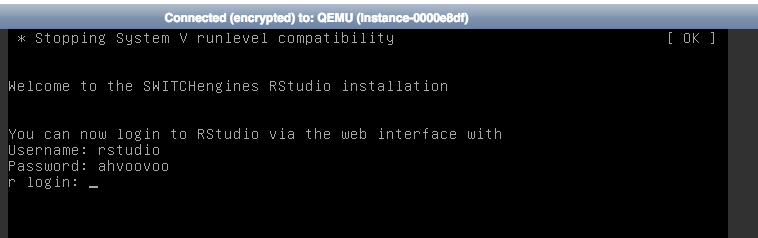RStudio
RStudio IDE is a powerful and productive user interface for R. We have created a ready to use RStudio appliance for you, that is setup with R, RStudio and ready to go.
Launching an RStudio VM
In the list of images, there is an entry called "RStudio Appliance (SWITCHengines)". Select this when creating a new VM. This is a base Ubuntu 14.04 server with the following additional software installed:
- r-base
- rstudio server (from http://www.rstudio.com)
- nginx
Once the VM has launched, assign it a public IP address and make port 80 accessible with an appropriate security group rule.
To access RStudio on the web, you need a password. This password is generated automatically on first launch of the VM. It will be displayed on the boot console. In the Engines UI, open the console and take a note of the password.
Note: The rstudio user can not login to the VM itself - the user is only valid for the web UI.
Logging in to RStudio
Open your webbrowser and enter the public IP address that has been assigned to the virtual machine. You should see the RStudio Login window. The username is rstudio and password is randomly generated. You can find it on the console as described above.
That will open the RStudio Workspace in your browser. For help on how to use the software, see https://support.rstudio.com/hc/en-us/categories/200035113-Documentation
Working with the virtual machine
The VM is a normal Ubuntu 14.04 server. You can SSH into it (if you have made port 22 accessible) and use the ubuntu user to login:
ssh ubuntu@86.119.x.y
We have created an additional user (rstudio) with the password "rstudio" that is allowed to login to the RStudio Server. The user doesn't have the right to use a shell and we strongly advise to not change that (as a password login is weak, easy hackable and should not be enabled, ever)
You can install more software on the machine as you see fit.
The RStudio server is running on port 8787, and we have installed an NGINX server that listens on port 80 and forwards requests to the RStudio server. The configuration for that is done in
/etc/nginx/sites-available/default
You can change that as you see fit (for example by providing a host name or enabling SSL)