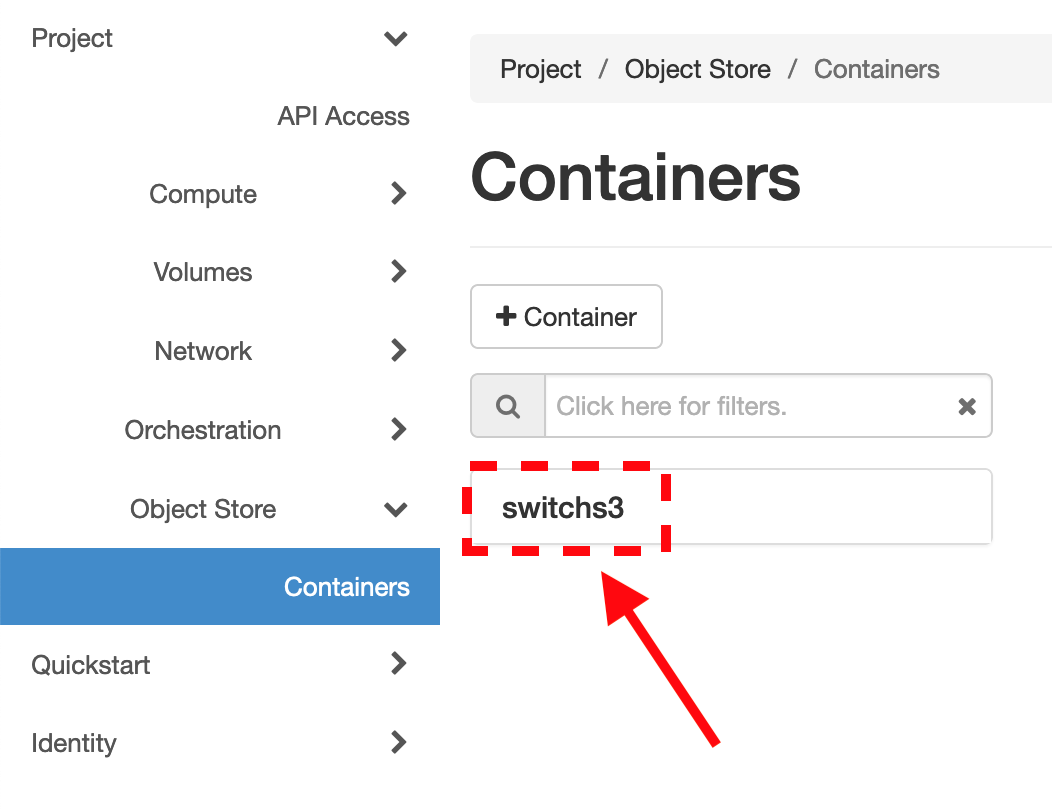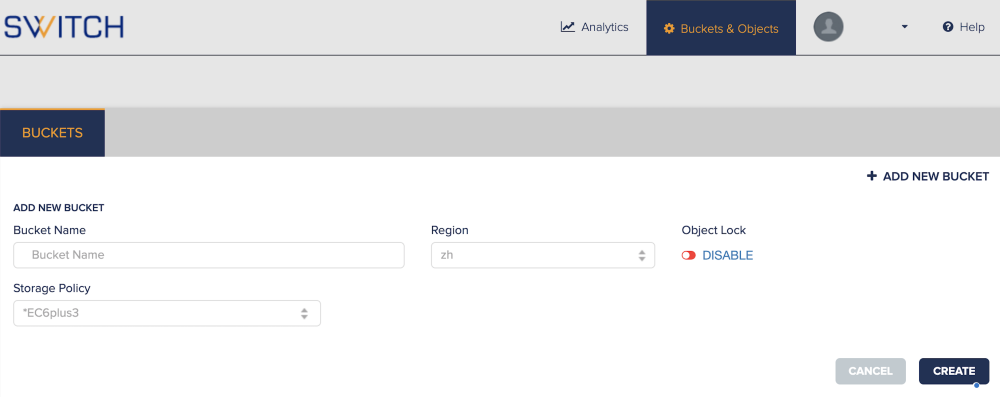S3 Service Access
This page gives you an overview how you get access to our S3 services. The access management varies between the Ceph-based and the Cloudian-based solution whereby both serve the S3 API.
The below overview guides you through this process.
Access Guides
Select Region:
Select S3 Backend:
Endpoint: https://s3-zh.os.switch.ch
Grant Access (SWITCH admin only)
The Object Storage (S3) needs to be enabled for each SWITCHengines project.
Currently only SWITCH administrators can enable Object Storage V2 (Cloudian Hyperstore) for the SWITCHengines projects. Please contact engines-support@switch.ch to request the Object Storage V2 to be enable.
Access Credentials
In order to get access to the S3 service, you need the information about access key, secret key and endpoint . You get this information from:
- SWITCHEngines Dashboard:
- Open: Project -> Object Storage (S3) -> Dashboard
( You will be redirected to our S3 Dashboard ) - Select: User Icon -> Security Credentials
- Open: Project -> Object Storage (S3) -> Dashboard
S3 Dashboard and Help
You can login to the dashboard via https://engines.switch.ch under Project -> Object Storage (S3) -> Dashboard
This will redirect you to our S3 dashboard where you can manage your data.
- Security Credentials: User Icon -> Security Credentials
- Endpoint: User Icon -> Security Credentials
- Help: Help
Endpoint: https://os.zhdk.cloud.switch.ch
Access Credentials
The Ceph-based object storage is natively integrated into our Openstack infrastructure.
You can get Access Key, Secret Key and Endpoint via:
- SWITCHengines Dashboard:
- Select target region (ZH/LS)
- Project -> API Access
- Under "View Credentials", you get the EC2 Access and Secret Key
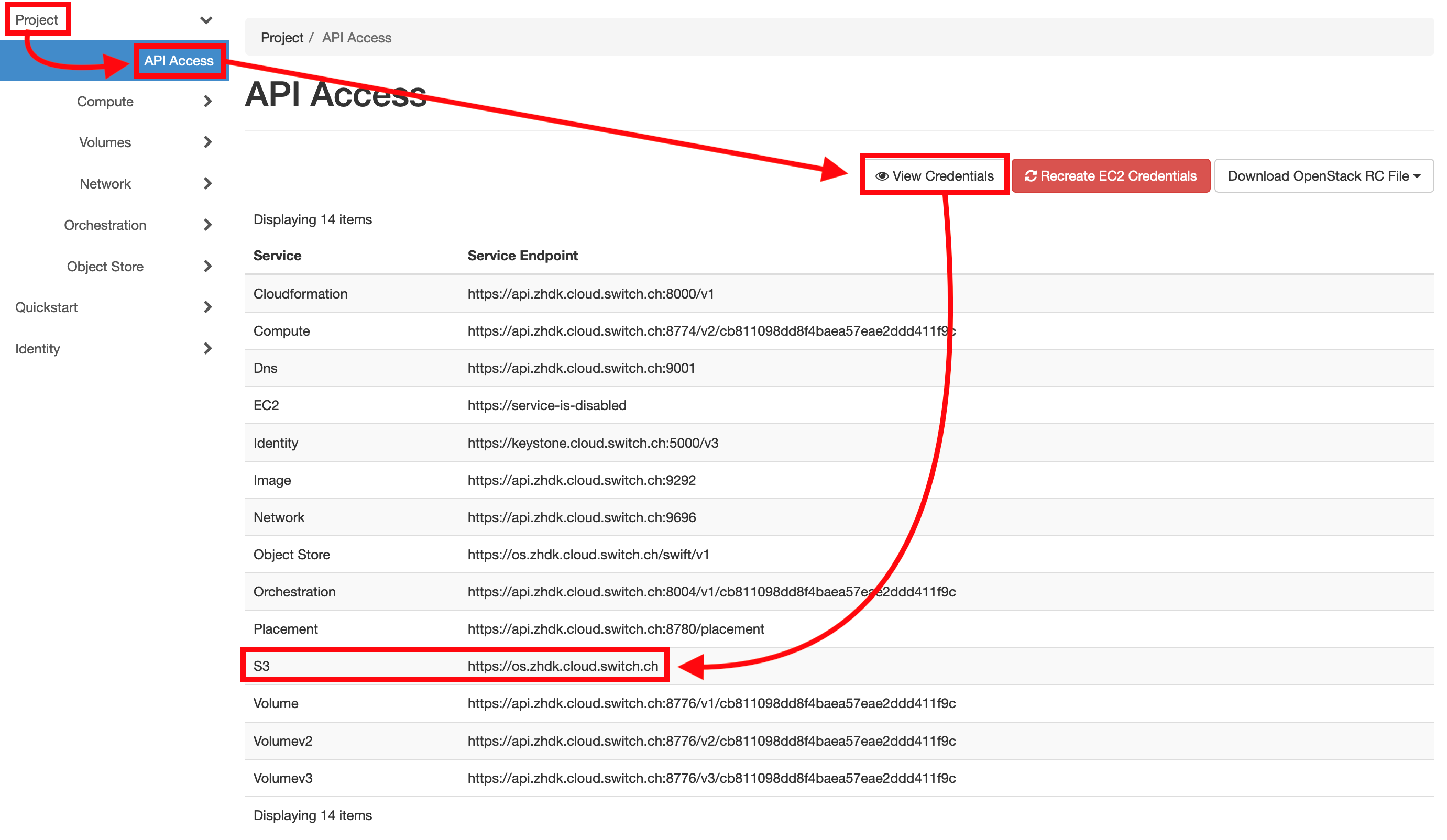
- Openstack CLI:
- Make sure you have the OpenStack CLI tool installed (see Openstack CLI )
- Source your OpenStack credentials
- Run the OpenStack command:
openstack ec2 credentials list
- You should get your EC2 Access Key and Secret Key for the project.
The EC2 credentials are valid per user in a given project (tenant) for both region (LS or ZH).
Dashboard
Click in SWITCHenginesUI on the Project -> Object Store -> Containers.
To create a Bucket (alias Container) click on the "+ Container" button.
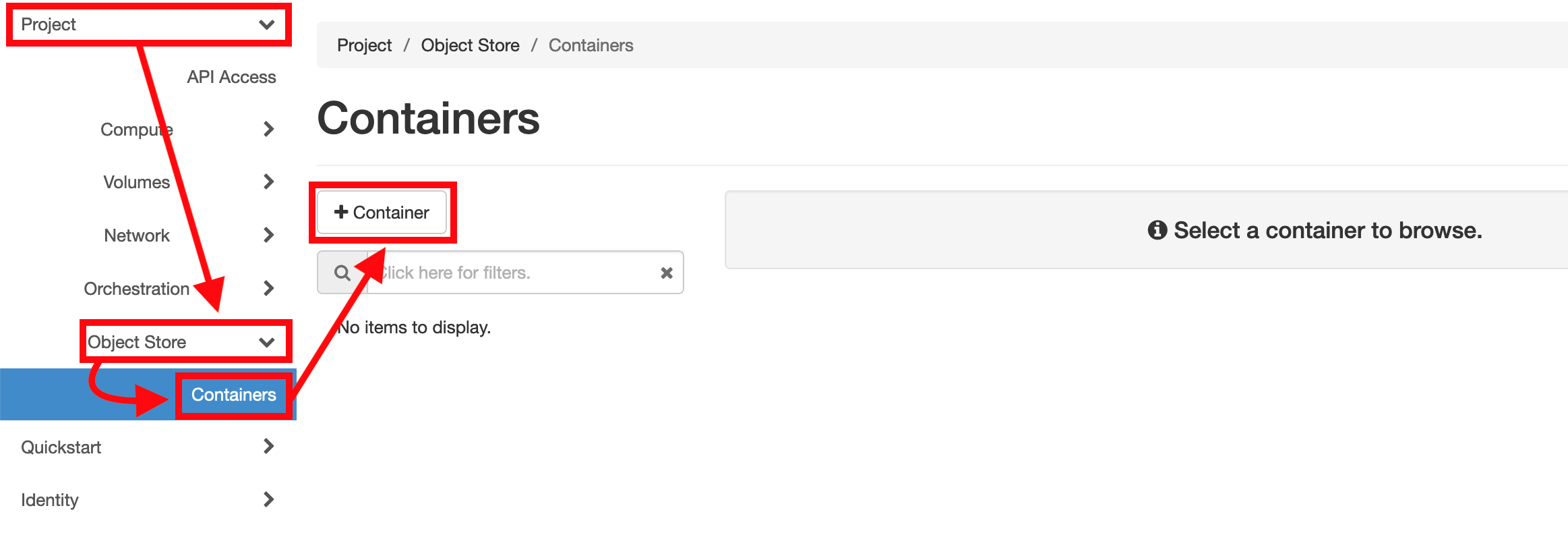
Next, you need to enter a name for the Bucket. Be sure to chose a valid bucket name.
Once done, please confirm by clicking on "Submit" in the bottom right corner.
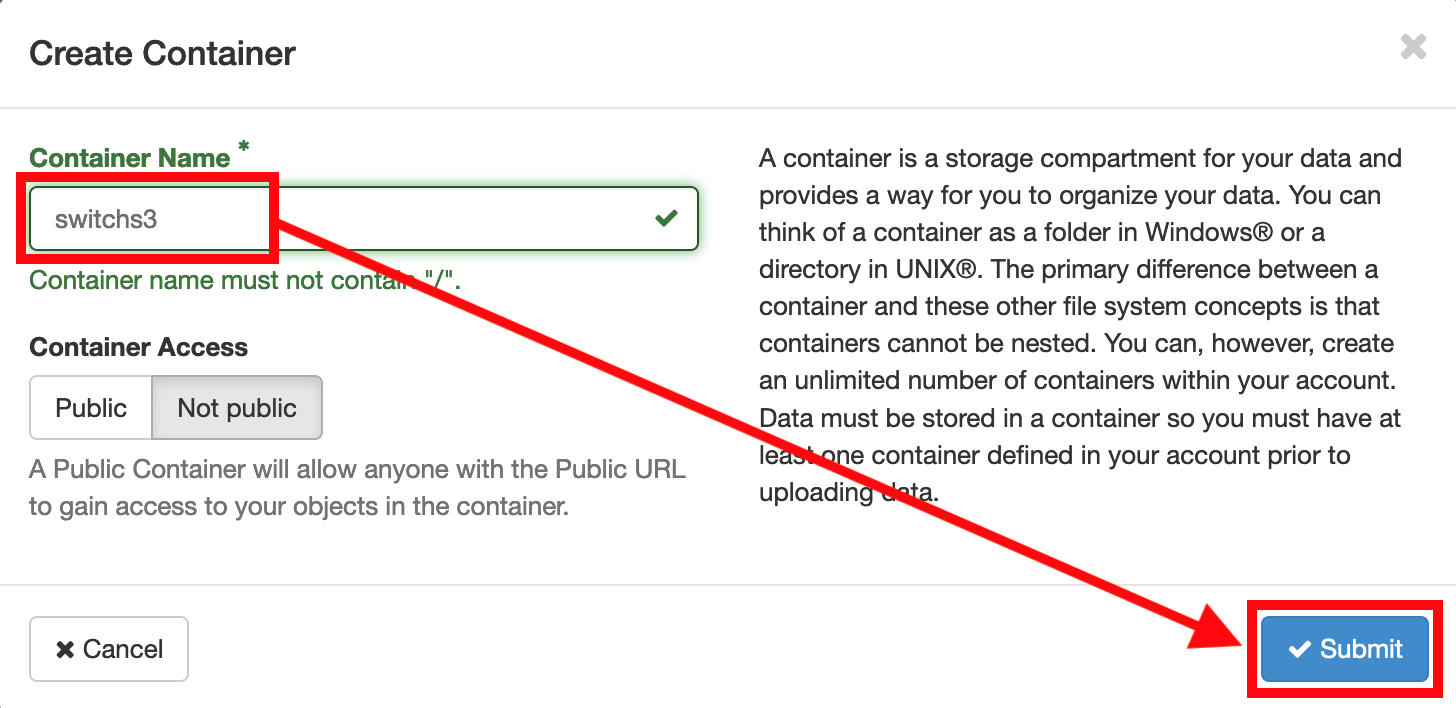
The new Bucket is now visible
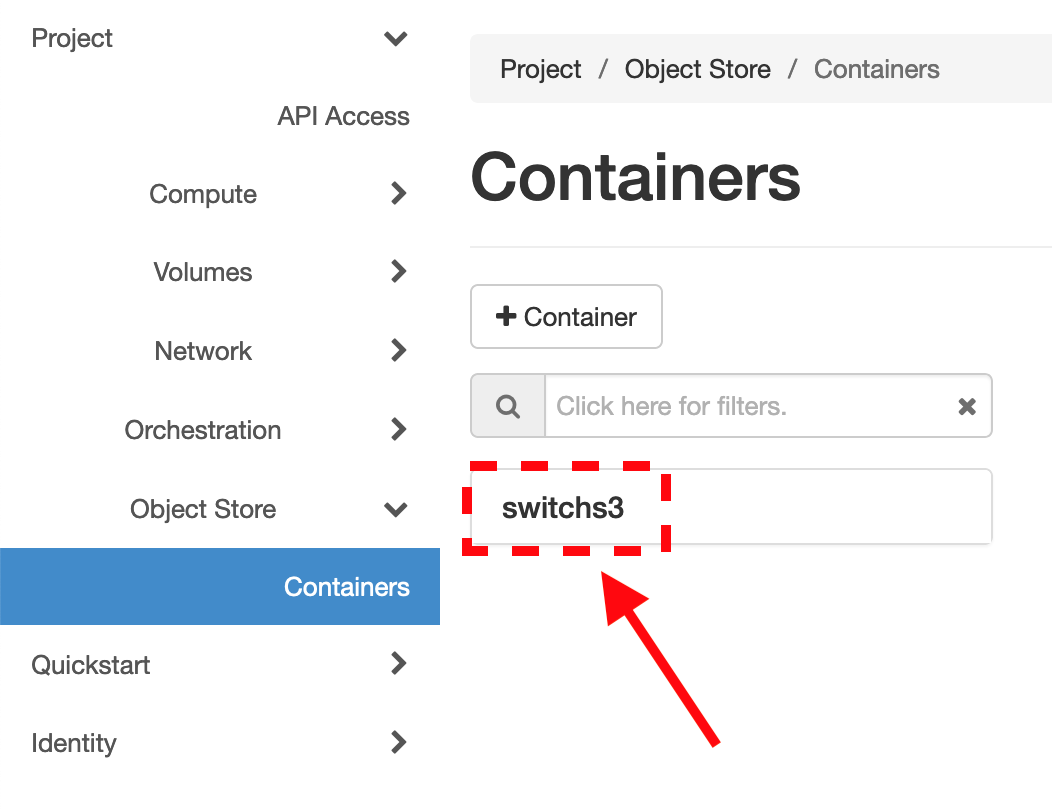
Select S3 Backend:
Endpoint: https://os.unil.cloud.switch.ch
Access Credentials
The Ceph-based object storage is natively integrated into our Openstack infrastructure.
You can get Access Key, Secret Key and Endpoint via:
- SWITCHengines Dashboard:
- Select target region (ZH/LS)
- Project -> API Access
- Under "View Credentials", you get the EC2 Access and Secret Key
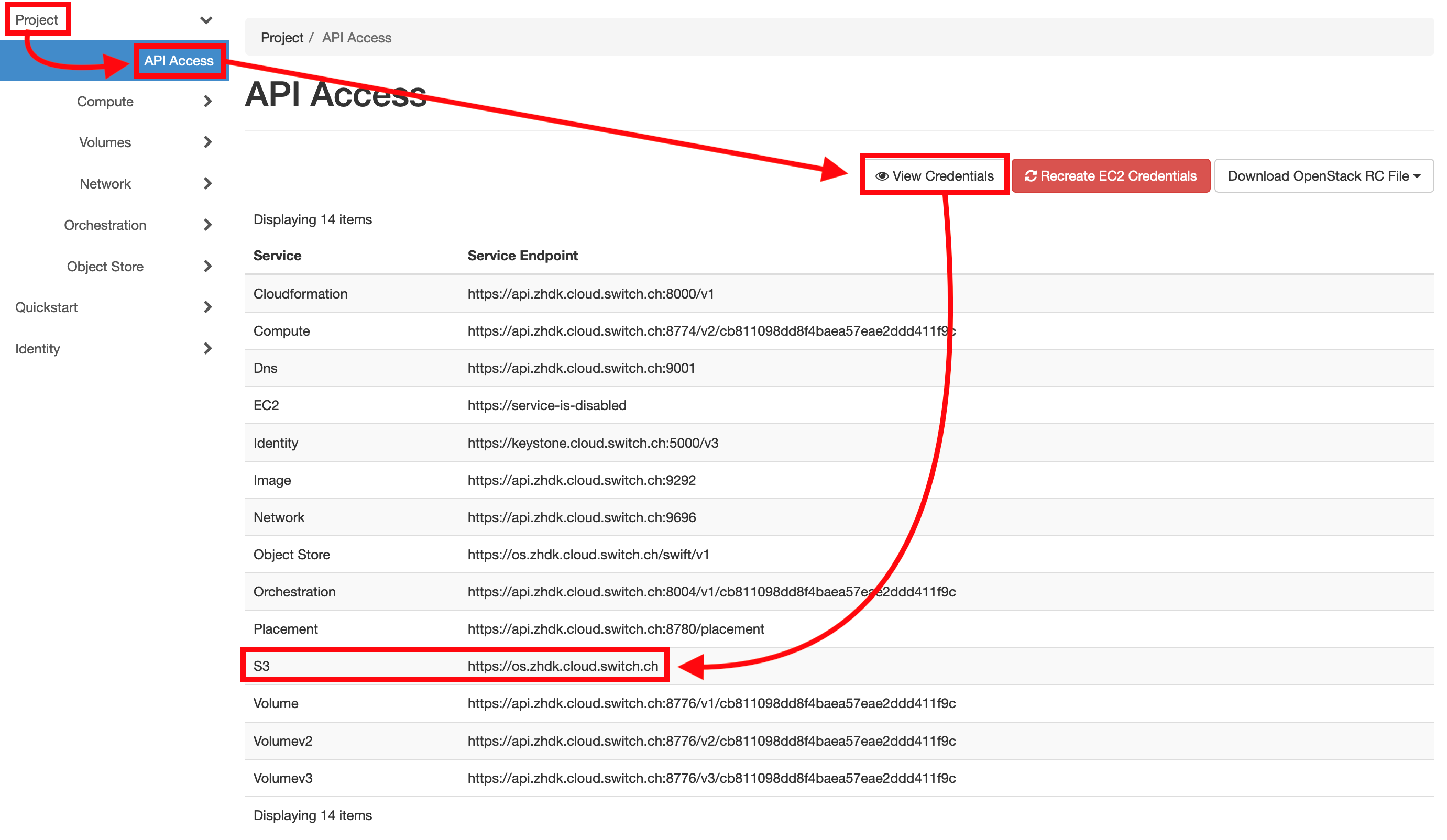
- Openstack CLI:
- Make sure you have the OpenStack CLI tool installed (see Openstack CLI )
- Source your OpenStack credentials
- Run the OpenStack command:
openstack ec2 credentials list
- You should get your EC2 Access Key and Secret Key for the project.
The EC2 credentials are valid per user in a given project (tenant) for both region (LS or ZH).
Dashboard
Click in SWITCHenginesUI on the Project -> Object Store -> Containers.
To create a Bucket (alias Container) click on the "+ Container" button.
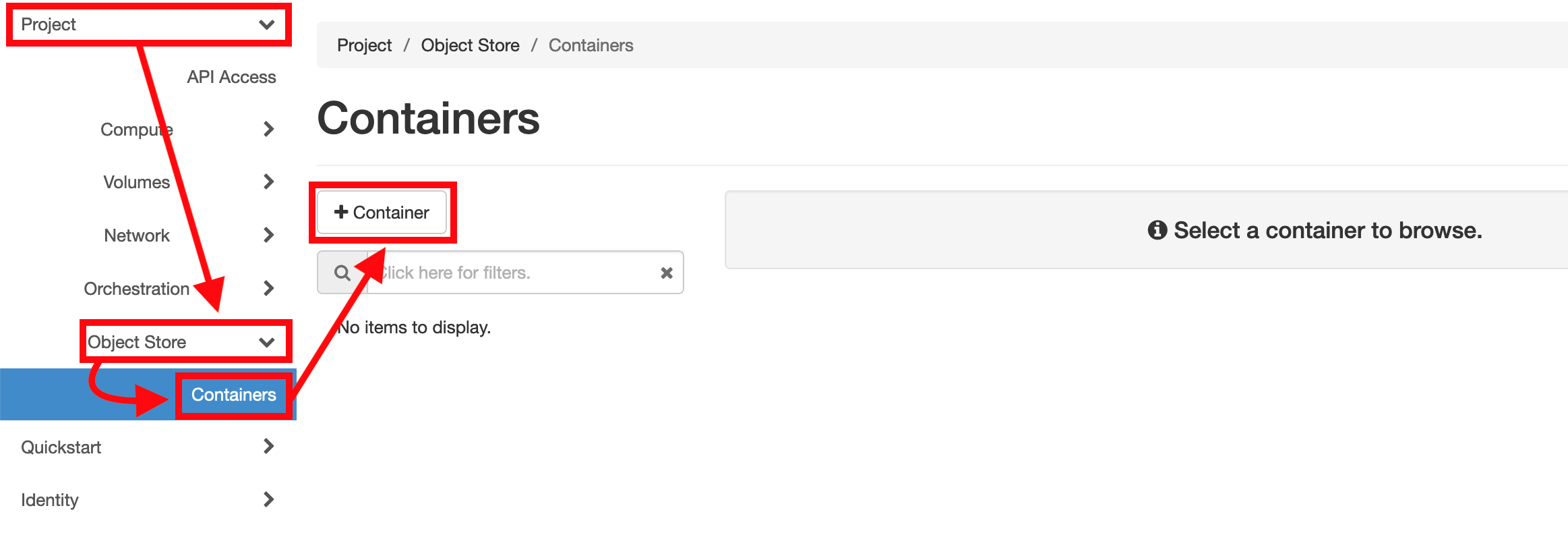
Next, you need to enter a name for the Bucket. Be sure to chose a valid bucket name.
Once done, please confirm by clicking on "Submit" in the bottom right corner.
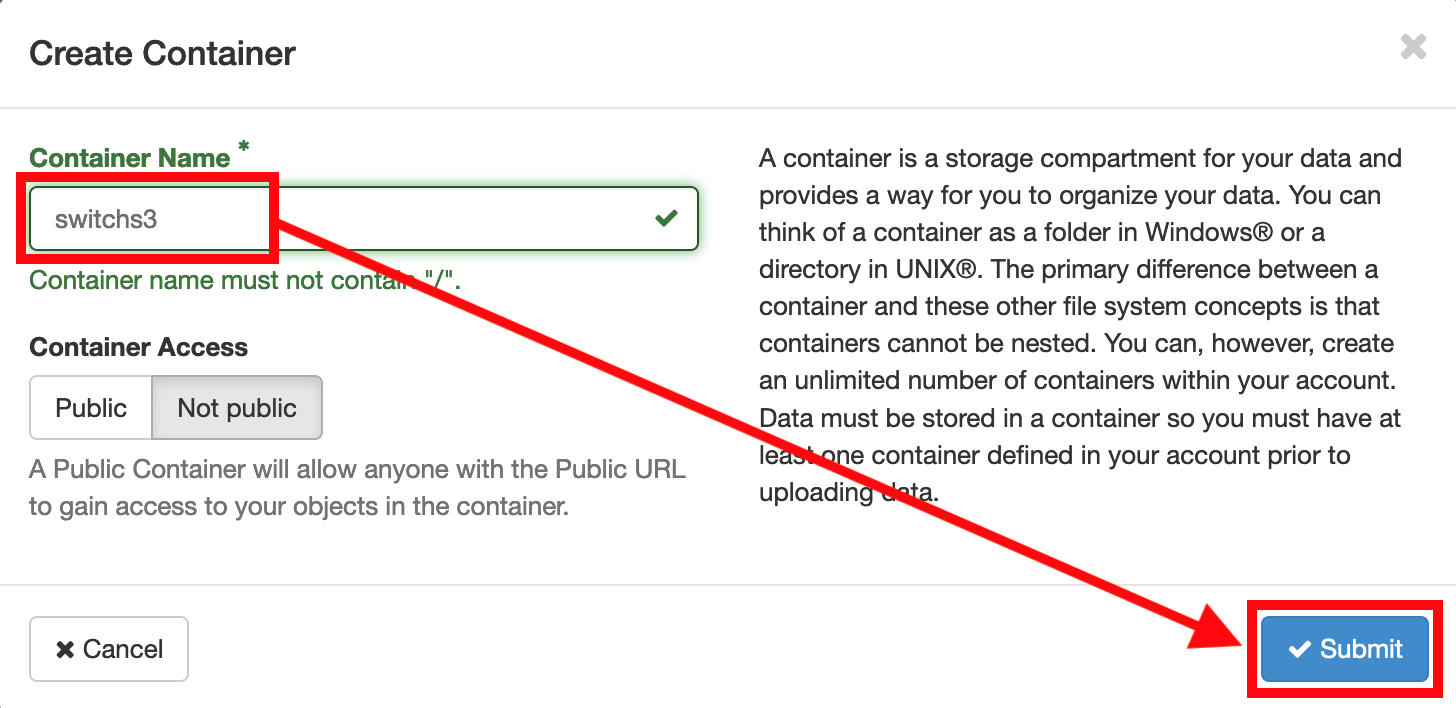
The new Bucket is now visible